Step 1) From the new Server Manager "Dashboard" Click the "Add Roles and Features" Link
Step 2) Review the "Before you Begin" Screen and Click "Next"
Step 3) On the Installation Type screen Select "Role-Based or feature-based Installation" and Click "Next"
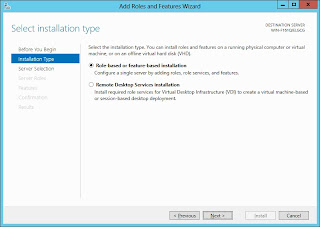
Step 4) On the Server Selection Scree, Select your local Server from the Server Pool (I only have one server)
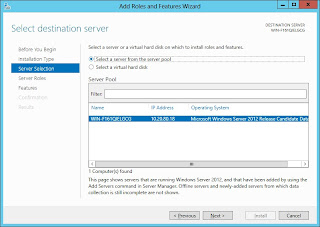
Step 5) A Pop-Up Screen will come up asking you to Add the RSAT (Remote Server Administration Tools) and Hyper-V Management Tools. Click "Add Features" to Continue.
Step 6) On the Server Roles Screen, Confirm that "Hyper-V" is Selected and Click "Next"
Step 7) The Hyper-V specific options are Next. Review the start screen and Click "Next" to continue.
Step 8) On the Virtual Switches Screen, Select the NIC you want to use as the Virtual Switch and Click "Next"
Step 9) On the Migration Screen, Select your desired Live Migration settings (This is a new feature) Note the warning message about migration settings in a cluster. Click "Next" to continue.
Step 10) On the Default Stores Screen, Select the Default locations for VM Hard Disk and Configuration Files. (I have local storage only but this could be shared storage) Click "Next" to Continue.
Step 11) On the Confirmation Screen, you have the Option to tick a box to Restart the host if a restart is required. You will get a Pop-Up Message if you select this Option, Click "OK" to continue.
Step 12) Once Hyper-V has been enabled, and the Server has Rebooted, you will see the Hyper-V Roles Installed on the Server Manager Dashboard.
Congrats!! Hyper-V is now enabled. Below are a couple screenshots of the new Hyper-V Settings Options. Notice some of the new settings, like Physical GPU's for RemoteFX, Live Migration options, and Storage Migrations settings. I will be playing around with these shortly. More to come. Cheers.


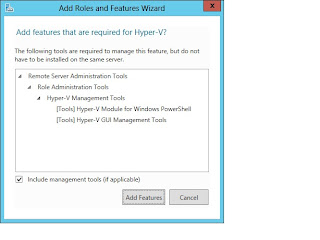











No comments:
Post a Comment