I have been using Windows 8 for awhile now. It's OK. I'm not 100% sold on the metro view but its growing on me. I think the Slate will give Microsoft instant credibility in the mobile space. I got a hold of the Office 2013 preview and wanted to show how easy it was to install on Windows 8 (I'm using the 64bit version)You can download the tech preview at the link below. You will need a Windows Live account to get access to the .exe. Let's get started.
http://www.microsoft.com/office/preview/en
Step 1) Once you have signed up, you will be able to download the .exe. Double click the .exe to kick off the install wizard. An orange box will pop up and load some components and then the install wizard will start.
Step 2) On the "Welcome to Office" screen, simply click "Next" to continue.
Step 3) On the next screen you can choose whether or not to participate in the Microsoft Improvement Program (I chose No Thanks). Make your selection and click "Accept" to continue.
Step 4) A short promo video will play (about 15 seconds) and then continue onto the next screen.
Select how you wish Office to appear. (I chose Clouds) Click "Next" to continue.
Step 5) The next screen will present you with an introduction to SkyDrive, which is Microsoft's version of Dropbox, Google Docs, etc. Click "Next" to continue.
Step 6) The next screen will ask if you would like to review more information about what's new in Office 2013. You can click "Take a look" if you want, or simply click "No Thanks" to continue.
Step 7) The install process will start and takes a couple minutes to complete. Once things are complete you will get to the "You're good to go" screen. Click "All done" to complete the install process. And that's it, Office 2013 is now installed! Congrats
From the Metro screen you will now have tiles for all the Office apps, (Excel, Access, Publisher, OneNote, Outlook, PowerPoint and Word) Below are a couple screen shots of Word 2013 and OneNote 2013. As you can see, it looks very similar to Office 2010. I will continue testing Office and post more findings in the future. Stay tuned.
Word 2013
OneNote 2013




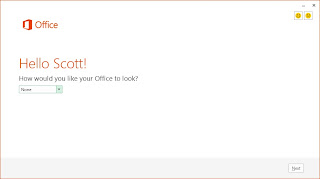






When did this come out?!? I am still using 98 ;p
ReplyDeleteThink it came on July 17th. Not sure when it will go GA.
ReplyDelete